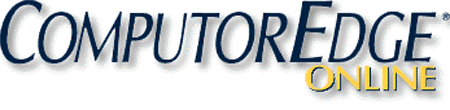
"Absolutely
the Best Free Windows Utility Software Ever!
Add Power to Any Version of Windows!"
Now
Includes AutoHotkey Version 2.0 Sample Code and Two New Chapters on AutoHotkey Windows Program Automation!
Completely rewritten to incorporate additional years of experience, Jack's New Beginner's Guide to AutoHotkey
now includes parallel code for the future AutoHotkey version 2.0. For
Windows XP,
Windows Vista, Windows 7, Windows 8 and Windows 10, AutoHotkey is the
most powerful, flexible, free Windows utility software available.
Anyone can quickly add more of the special features they want to all of
their Windows programs, whether installed on their computer or while
working on the Web. AutoHotkey has a universality not found in any
other Windows utility--free or paid.The
beauty of AutoHotkey is that it works with any Windows program (word
processing, spreadsheet, presentation, e-mail) or in any Web page or
Blog—plus it's free!
There are literally hundreds of free AutoHotkey apps available
for adding to or adapting for your Windows computer. (Do a Google
search on the key words "ComputorEdge AutoHotkey apps" for examples.)
Find out how easy it is to do!
For
this edition, numerous tips, updates, and comments (most marked as
Third Edition notes) give more insight into both AutoHotkey techniques
and the state of the AutoHotkey language while targeting the beginner
level. Each chapter has at least one or two new tips or updates.
For an EPUB (iPad, NOOK, etc.) version of A
Beginner's Guide to AutoHotkey click here!
For a PDF version for printing on letter
size paper for inclusion in a standard notebook of A Beginner's Guide
to AutoHotkey click here!
(Also, MOBI
format for Kindle is available from ComputorEdge Books, as well as,
from Amazon for
the Kindle and Kindle
software on other devices.)
Table of Contents Fair Use Copyright Foreword to Jack's New Beginner's Guide to AutoHotkey A Peek at AutoHotkey Version 2.0 How to Use This Beginner's Guide to AutoHotkey AutoHotkey Beginners Current AutoHotkey Users Sample AutoHotkey Apps Free E-Book with Indexes More AutoHotkey Books Chapter One: How to Become a Windows Computer AutoHotkey Superhero The Absolutely Best Free Windows Utility Software Ever! Writing Your First AutoHotkey Script With Hotstring Replacement Installing AutoHotkey and Writing Simple Scripts AutoHotkey V2.0 Hotstring Tip Hotkeys and Changing the Case of Letters (Capitalization) AutoHotkey V2.0 Hotkey Tip Share AutoHotkey Scripts on Any Windows Computer by Compiling Scripts AutoHotkey V1.1 Compiling Tip for V2.0 Users Using Loops for Search and Replace Adding Dates to Documents Graphic Gadgets (GUIs) to Build More Windows Tools Window Manipulation Made Easy, User-Defined Functions and "IF" Conditional Statements Make a Window Stay Always-on-Top Opening Key Windows System Folders and Making a Help Pop-up Organizing for AutoHotkey, Better E-mail Hotkeys, and Boilerplate Disabling Annoying Windows Hotkeys Copying and Moving Files Automating Computer Games and AutoHotkey Tools for Writing Code Common Messages and Errors Encountered by Novices Making AutoHotkey Commands and Techniques Easier to Find (Check Out the Index) On Becoming that Windows Computer Superhero Free AutoHotkey Scripts and Applications Chapter Two: Programming Is for Everyone Why Learn to Program with AutoHotkey? Windows Computers Continue to Dominate One-Line AutoHotkey Scripts The Future AutoHotkey V2.0 Parallel Code Do What You Want to Do! Learn to Program a Little at a Time It's All Logic Interpreted Versus Compiled Programs Compiling AutoHotkey Scripts Programming Is Fun Chapter Three: Installing AutoHotkey and Writing Your First Script AutoHotkey—Fast Scriptable Desktop Automation with Hotkeys Downloading AutoHotkey AutoHotkey Version 2.0 Note AutoHotkey Installation Changing AutoHotkey.exe Settings Writing an AutoHotkey Script AutoHotkey V2.0 Parallel Code for Future Reference Launching an AutoHotkey Script Chapter Four: Hotkeys and Text Editing with Windows Clipboard Changing the Case or Words and Phrases (or How to Capitalize) How the Hotkeys Work Parallel V2.0 Code for Changing Case Chapter Five: Sharing AutoHotkey Scripts and Restoring the Clipboard's Original Contents Compiling AutoHotkey Scripts into Executable Files (EXE) Automatic Loading of AutoHotkey Scripts with the Startup Folders Compiling with the Convert Program Saving the Clipboard Contents in AutoHotkey Scripts How It Works Standard AutoHotkey Windows Clipboard Routine Standard AutoHotkey Windows Clipboard Routine for V2.0 Chapter Six: Instant Search and Replace Loops and Ifs (for Future Reference) AutoHotkey V2.0 Note Search and Replace Text with StringReplace Traditional Commands or Legacy Syntax Versus AutoHotkey V2.0 Using Loops Chapter Seven: Cool Date Tricks with AutoHotkey Adding the Date to Your Text with Hotkeys Adding a Pop-up Calendar AutoHotkey Version 2.0 Peek Sample AutoHotkey Version 2.0 Code Chapter Eight: Powerful Screen Object Controls in AutoHotkey Pop-up Windows for Many Uses The GUI (Graphic User Interface) Command The Text GUI Control Sample Code for the Alpha release of AutoHotkey Version 2.0 The Edit GUI Control Sample Code for the Alpha Release of AutoHotkey Version 2.0 The UpDown GUI Control The Picture GUI Control AutoHotkey V2.0 GUI Picture Format The Button GUI Control AutoHotkey V2.0 GUI Button Format The Radio GUI Control Sample Radio Button Code for the Alpha release of AutoHotkey Version 2.0 The Checkbox GUI Control Sample CheckBox Code for the Alpha release of AutoHotkey Version 2.0 DropDownList GUI Control Sample DropDownList Code for the Alpha release of AutoHotkey Version 2.0 The ComboBox GUI Control Sample ComboBox Code for the Alpha release of AutoHotkey Version 2.0 The ListBox GUI Control Sample ListBox Code for the Alpha release of AutoHotkey Version 2.0 The ListView GUI Control The comparable future V2.0 command in function format: The TreeView GUI Control The comparable future V2.0 command in function format: The Hotkey GUI Control The comparable future V2.0 command in function format: The DateTime GUI Control The comparable future V2.0 script in function format: The Slider GUI Control The Progress GUI Control The GroupBox GUI Control The Tab GUI Control The StatusBar GUI Control So Many GUI Controls Chapter Nine: Automatically Resizing Windows with AutoHotkey and User-Defined Functions User-Defined Functions Resizing Windows How the Function ResizeWin() Works How to Call to the ResizeWin() Function with Hotkeys Code converted to the future AutoHotkey V2.0 function format: Chapter Ten: Force Any Window Always-on-Top Anywhere, Anytime, Plus More "If" Statements Future AutoHotkey V2.0 Code Centering Windows and Limiting Window Size How the New Code Works Future AutoHotkey V2.0 Parallel Code Maximizing the Window Chapter Eleven: Opening Useful Hidden Windows Folders with AutoHotkey and Building a Help Pop-up The Windows Shell: Command The Shell: Command in AutoHotkey Scripts Future AutoHotkey V2.0 Code Building an AutoHotkey Help Window Future AutoHotkey V2.0 Code Chapter Twelve: More AutoHotkey Hotstring Replacement Tricks and Cleaning up the Desktop Making Auto-Replace More Useful for E-mail Addresses Inserting Boilerplate AutoHotkey Version 2.0 Cleaning Up Your AutoHotkey Desktop Chapter Thirteen: Disabling Annoying Windows Hotkeys Using AutoHotkey to Override Windows Hotkeys Compile for Portability AutoHotkey Commands Versus #Directives Future AutoHotkey V2.0 Code Chapter Fourteen: AutoHotkey for Copying and Moving Files Moving and Copying Windows Files in AutoHotkey Future AutoHotkey V2.0 Code Chapter Fifteen: How to Cheat at Computer Games and Restarting with AutoHotkey Action Recorders The Send Command for Gamers The Easy Way to Learn AutoHotkey with Script Recorders AutoScriptWriter Recorder by Titan Advanced Reverse Engineering of AutoHotkey SmartGUI Creator Varied Uses of Gamers' AutoHotkey Techniques Code Generators for AutoHotkey Version 2.0 Chapter Sixteen: Common AutoHotkey Messages and Errors Encountered by the Novice An Older Instance of This Script is Already Running Common AutoHotkey Errors Missing Label (Subroutine) The Variable Already Exists Detecting Hidden Windows Using GUI Names in Combined Scripts Naming GUI Windows in AutoHotkey V2.0 An Important Tip for Any AutoHotkey User The Style of the AutoHotkey E-books What's Next for the AutoHotkey Novice Chapter Seventeen: Automate Any Program in Windows, Part I (New in Second Edition)
Use AutoHotkey to Automate Your Favorite Windows Programs
AutoHotkey Works with Any Program
Automating Program Menus
Using Menu Shortcut Keys
Cascading Menus
Navigating Pop-up Windows
Click to Success!
Finding AutoHotkey Key Names
Chapter Eighteen: Automate Any Program in Windows: Part II (New in Second Edition)
Find the Hidden Names of Program Controls to Automate Windows Applications
Using Control Names to Automate Programs
Finding Control Names
Control Commands
Less Code with ControlSetText Command
Save As… Dialogue
About the Author
Index to "A
Beginner's Guide"
$ in front of hotkey
combination; Chapter Fifteen
#SingleInstance Off; Chapter Sixteen
#UseHook; Chapter Fifteen
%variable% to return value; Chapter Four
:*: instant auto-replace; Chapter Twelve
:O: option, auto-replace no space; Chapter Twelve
` accent/backtick (special character); Chapter Eleven
`n, special character; Chapter Eleven
`t, special character; Chapter Eleven
= versus := equivalence; Chapter Four
A—Index to "A Beginner's Guide"
A, Active window; Chapter Ten
A_UserName; Chapter Fourteen
Accent/backtick (`); Chapter Eleven
Activating an AutoHotkey Script; Chapter Three
Active window, A; Chapter Ten
Add GUI sub-command; Chapter Eight
Add icon to Windows folder; Chapter Twelve
Adding dates to documents; Chapter One
Adding dates to documents, Notepad (F5); Chapter One
Adding Gui objects; Chapter Eight
Adding the date; Chapter Seven
Adding the time; Chapter Seven
AHK extension; Chapter Three
Always-on-Top; Chapter One, Chapter Eight, Chapter Ten
Auto-replace, instant (:*:); Chapter Twelve
Auto-replace, no space (:O:); Chapter Twelve
AutoHotkey (AHK) scripts; Chapter Two
AutoHotkey Web Site; Chapter Eleven
AutoHotkey Web Site; Chapter Three
AutoHotkey_L (Current Version); Chapter Three
AutoHotkey_L Web site; Chapter Eleven, Chapter Fourteen
Automatic Loading of AHK Scripts; Chapter Five
Automatic Loading of EXE apps; Chapter Five
Automate any Windows program; Chapter Seventeen, Chapter Eighteen
Automate Programs with Control Names, Chapter Eighteen
Automating computer games; Chapter Fifteen
Automation, ControlClick, Save command, Chapter Eighteen
Automation, ControlFocus command, Chapter Eighteen
Automation, ControlGet command, Chapter Eighteen
Automation, ControlSetText command, Chapter Eighteen
AutoScriptWriter; Chapter Fifteen
B—Index to "A
Beginner's Guide"
Batch (BAT) files; Chapter Two
Blank spaces, removing; Chapter Three
Blocking annoying windows hotkeys; Chapter Thirteen
Boilerplate, inserting; Chapter Twelve
Buddy control (Gui, Add, UpDown); Chapter Eight
Button GUI; Chapter Eight
ButtonSubmit; Chapter Seven
C—Index to "A
Beginner's Guide"
Calculate time and date; Chapter Seven
Calculator, Launch; Chapter Three
Calendar, Pop-up; Chapter One
Calorie Counting app; Chapter Eight
Capitalization; Chapter Four
Cartoon, Hotkeys; Chapter Three
Cartoon, Robots; Chapter Two
Cartoon, Superhero; Chapter One
Centering windows on the screen; Chapter Ten
Character, special, escape sequences; Chapter Eleven
Click command; Chapter Seventeen
Clipboard contents saving old; Chapter Five
Clipboard, search and replace; Chapter Three
Clipboard, using; Chapter Four
ClipWait command; Chapter Four
Closing a window hides it; Chapter Sixteen
Command Reference; Chapter Fourteen
Commands built into AutoHotkey; Chapter Four
Comments; Chapter Fourteen
Common, errors and messages; Chapter Sixteen
Compile into executable file (EXE), how-to; Chapter Three, Chapter Five
Compiled (EXE) file, AddDate.exe; Chapter Seven
Compiled programs; Chapter Two
Compiler; Chapter Two
Compiling and Sharing AutoHotkey Scripts; Chapter One
Compiling AutoHotkey files; Chapter Thirteen
Computer games automating; Chapter Fifteen
Computer screen size, Program Manager; Chapter Ten
Conditional If statement; Chapter One, Chapter Nine
Conflicting hotkey combinations; Chapter Three
Continue reading next line; Chapter Eleven
Control names, identifying for automation(Windows Spy), Chapter Eighteen
Control names to Automate Programs, Chapter Eighteen
ControlClick, Save command, Chapter Eighteen
ControlFocus command, Chapter Eighteen
ControlGet command, Chapter Eighteen
ControlSetText command, Chapter Eighteen
Convert .ahk to .exe program; Chapter Five
Convert to lowercase; Chapter Four
Convert to uppercase; Chapter Four
Copying and moving files; Chapter One, Chapter Fourteen
Create a new AutoHotkey script; Chapter Three
Create a new Windows folder; Chapter Twelve, Chapter Fourteen
Create an AutoHotkey (AHK) script file; Chapter Seven
Curly brackets {}; Chapter Nine, Chapter Ten
D—Index to "A
Beginner's Guide"
Date calculation; Chapter Seven
Date/Time stamp; Chapter Seven
DateTime GUI; Chapter Eight
Deactivate an AutoHotkey script; Chapter Three
DetectHiddenWindows command; Chapter Sixteen
Differences in AutoHotkey_L; Chapter Three
Dimensions, window,; Chapter Nine
Disable the Windows logo () hotkeys; Chapter Thirteen
Disabling annoying Windows hotkeys; Chapter Thirteen
Disabling or overriding Hotkeys; Chapter Thirteen
Distribute scripts to other computers; Chapter Three
Download ComputorEdge AutoHotkey scripts; Chapter Eight
Dropbox folder; Chapter Thirteen
E—Index to "A
Beginner's Guide"
Edit GUI control; Chapter Eight
Edit Script; Chapter Seven
E-mail addresses, auto-replace; Chapter Twelve
Error, Variable exists; Chapter Seven, Chapter Sixteen
Error, "Variable cannot be used for more than one control."; Chapter
Sixteen
ErrorLevel; Chapter Six
Errors and messages; Chapter Sixteen
Escape sequences; Chapter Eleven
EXE AutoHotkey files; Chapter Thirteen
Executable (EXE) file; Chapter Two, Chapter Five
F—Index to "A
Beginner's Guide"
FileCopy; Chapter Fourteen
FileCopyDir; Chapter Fourteen
FileCreateDir; Chapter Fourteen
FileMove; Chapter Fourteen
FileMoveDir; Chapter Fourteen
FileSelectFile; Chapter Fourteen
Files, moving and copying; Chapter One, Chapter Fourteen
Folder, create; Chapter Fourteen
Folder, Windows, Startup, Program Files, and SendTo; Chapter Eleven
Folders, Windows System, Opening; Chapter One
FormatTime command; Chapter Seven
Formatting time; Chapter Seven
Functions, User-Defined; Chapter Nine
G—Index to "A
Beginner's Guide"
G-label option; Chapter Eight,
Chapter Sixteen
Gaming scripts; Chapter Fifteen
Generating scripts; Chapter Fifteen
Get window title (name); Chapter Fourteen
Global variables; Chapter Seven
Google search code; Chapter Three
Gosub; Chapter Sixteen
Graphic image tools (GUIs); Chapter One
Graphic User Interface (GUI) examples; Chapter Eight
GroupBox GUI; Chapter Eight
GUI (Graphical User Interface) command; Chapter Seven
Gui, +AlwaysOnTop; Chapter Eight
Gui names in combined scripts (eliminating conflicts); Chapter Sixteen
GUI positioning, (ym); Chapter Eight
GUI variables; Chapter Seven
Gui, Add; Chapter Eight
Gui, Add, Checkbox; Chapter Eight
Gui, Add, ComboBox; Chapter Eight
Gui, Add, DateTime; Chapter Eight
Gui, Add, DropDownList; Chapter Eight
Gui, Add, Edit; Chapter Eight
Gui, Add, GroupBox; Chapter Eight
Gui, Add, Hotkey; Chapter Eight
Gui, Add, ListBox; Chapter Eight
Gui, Add, ListView; Chapter Eight
Gui, Add, Picture; Chapter Eight
Gui, Add, Progress; Chapter Eight
Gui, Add, Radio; Chapter Eight
Gui, Add, Slider; Chapter Eight
Gui, Add, Tab; Chapter Eight
Gui, Add, Text; Chapter Eight
Gui, Add, TreeView; Chapter Eight
Gui, Add, UpDown; Chapter Eight
Gui, Destroy command; Chapter Sixteen
Gui, Font; Chapter Eight
Gui, Font, Norm; Chapter Eight
Gui, Show; Chapter Eight
Gui, Submit; Chapter Eight
H—Index to "A
Beginner's Guide"
Hidden systems folders, open;
Chapter One
Hidden windows, detecting; Chapter Sixteen
Hiding windows; Chapter Sixteen
Hook, keyboard; Chapter Fifteen
Hotkey GUI; Chapter Eight
Hotkeys cartoon; Chapter Three
Hotkeys, Gui objects; Chapter Eight
Hotstring replace "imho" to "in my humble opinion"; Chapter Three
Hotstring replacement (e-mail address); Chapter Two
Hotstring replacement (IMHO); Chapter One
Hotstrings and Auto-replace; Chapter Twelve
Hotstrings options; Chapter Twelve
I—Index to "A
Beginner's Guide"
Icon for the AHK file; Chapter
Five
Icon for the EXE file; Chapter Five
Icon in the Notification area; Chapter Three
Icon, add to Windows folder; Chapter Twelve
If conditional; Chapter Ten
If statement; Chapter One
If statement in loop; Chapter Six
If statement, conditional; Chapter Nine, Chapter Ten
IfEqual statements; Chapter Ten
IfNotExist; Chapter Fourteen
ImageSearch; Chapter Fifteen
Infinite loop; Chapter Six, Chapter Fifteen
Initial capitalization; Chapter Four
InputVar; Chapter Four
Inserting boilerplate; Chapter Twelve
Installing AutoHotkey; Chapter One, Chapter Three
Instant auto-replace (:*:); Chapter Twelve
Instant Hotkey; Chapter Eight
InstantHotkey app; Chapter Sixteen
Interpreted programs; Chapter Two
Interpreted versus compiled programs; Chapter Two
K—Index to "A
Beginner's Guide"
Keyboard hook; Chapter Fifteen
Keys, shortcut, menu (automation); Chapter Seventeen
KeyWait command; Chapter Fifteen, Chapter Seventeen
L—Index to "A
Beginner's Guide"
Label (subroutine); Chapter
Seven
Label does not exist error; Chapter Sixteen
Launch Windows Calculator; Chapter Three
Launch Windows Notepad; Chapter Three
Limiting window size; Chapter Ten
Line continuation; Chapter Eleven
ListBox GUI; Chapter Eight
ListView GUI; Chapter Eight
List of hotkeys; Chapter Seven
Load on login, Startup folder; Chapter Five
Loop; Chapter Six
Loop, break; Chapter Six
Lowercase, conversion; Chapter Four
M—Index to "A
Beginner's Guide"
Macro recorders; Chapter Fifteen
Making a Help pop-up; Chapter One
Making an EXE file; Chapter Five
Manipulating windows in Windows; Chapter One
Menu shortcut keys (automation); Chapter Seventeen
Missing label error; Chapter Sixteen
MonthCal GUI (Graphical User Interface); Chapter Seven, Chapter Eight
Morons; Chapter Two
Move a window; Chapter Nine
Moving and copying Windows files in AutoHotkey; Chapter One, Chapter Fourteen
MsgBox command; Chapter Eleven
MsgBox, (Message Box); Chapter One
MsgBox, adding options numbers; Chapter Eleven
MsgBox, Help; Chapter Eleven
N—Index to "A
Beginner's Guide"
Naming GUIs in combined scripts; Chapter Sixteen
Navigating pop-up windows (automation); Chapter Seventeen
Next line, continue reading; Chapter Eleven
No space auto-replace (:O:); Chapter Twelve
Notepad, adding the date; Chapter Seven
Notepad, Launch; Chapter Three
Notification area Icon; Chapter Three
O—Index to "A
Beginner's Guide"
"Older instance of this script
is running" message; Chapter Sixteen
Omission of Gui, Submit; Chapter Seven
Opening hidden Windows systems folders; Chapter One, Chapter Eleven
Organizing for AutoHotkey; Chapter One
OutputVar; Chapter Four
P—Index to "A
Beginner's Guide"
Paste the date into any document; Chapter Seven
Pause scripts with Sleep; Chapter Four
Picture GUI; Chapter Eight
PixelSearch; Chapter Fifteen
Pop-up, calendar; Chapter One
Pop-up, Help; Chapter One
Pop-up window navigation (automation); Chapter Seventeen
Position window; Chapter Nine
Positioning Gui objects; Chapter Eight
Program automation, Windows; Chapter Seventeen, Chapter Eighteen
Program Files Windows folder; Chapter Eleven
Program Manager, computer screen variable; Chapter Ten
Programming; Chapter Two
Programming, Why learn?; Chapter Two
Progress GUI; Chapter Eight
Pulover's Macro Creator; Chapter Fifteen
R—Index to "A
Beginner's Guide"
Recorders, script; Chapter
Fifteen
Recorder by Titan; Chapter Fifteen
Regular Expressions (RegEx); Chapter Six
Reload an AutoHotkey script; Chapter Three, Chapter Sixteen
Reload saved script, System Tray icon menu; Chapter Seven
Reload This Script, System Tray icon menu; Chapter Seven
Relocate a window; Chapter Nine
Removing blank spaces; Chapter Three
Replacement, text; Chapter Three; Chapter Fourteen
Resize windows; Chapter One
Return command; Chapter Four
Right-click AutoHotkey menu; Chapter Seven
Robots cartoon; Chapter Two
Run command; Chapter Eight
Run command; Chapter Eleven
Run Script; Chapter Seven
Run www.google.com; Chapter Eight
Running an AutoHotkey Script; Chapter Three
Running AutoHotkey apps on any Windows computer; Chapter Five
RunWait; Chapter Eleven
S—Index to "A
Beginner's Guide"
Saving old Clipboard contents; Chapter Five
Screen size variable, Program Manager; Chapter Ten
Screen, centering windows; Chapter Ten
Script, writing your first AutoHotkey; Chapter Three
Script recorders; Chapter Fifteen
Scripting; Chapter Two
Scripts, AutoHotkey (AHK); Chapter Two
Scripts, Free AutoHotkey page; Chapter Thirteen
Search and replace; Chapter One
Search and replace, text; Chapter Three
Search Google code; Chapter Three
Selecting files; Chapter Fourteen
Selecting hotkey combinations; Chapter Three
Send command; Chapter Seven, Chapter Seventeen
Send command; Chapter Four
SendInput; Chapter Fifteen. Chapter Seventeen
SendPlay; Chapter Fifteen
SendTo Windows folder; Chapter Eleven
Sharing AutoHotkey Scripts, Compiling; Chapter One
Shell Windows command; Chapter Eleven
Shell: command; Chapter Eleven
Shell:common startup; Chapter Eleven
Shell:ProgramFiles; Chapter Eleven
Shortcuts in Startup, Tip; Chapter Five
Sleep command; Chapter Four, Chapter Seventeen
Slider GUI; Chapter Eight
Special character escape sequences; Chapter Eleven
Startup folder for load on login; Chapter Five
Startup folders; Chapter One
Startup folders, two different; Chapter Five
Startup folders, use shortcuts (Tip); Chapter Five
Startup folders, Windows Tip; Chapter Five
Startup Windows folder; Chapter Eleven
StatusBar GUI; Chapter Eight
StringLower; Chapter Four
StringReplace; Chapter Six; Chapter Fourteen
StringUpper; Chapter Four
Submit button; Chapter Seven
Submit, GUI; Chapter Seven
Subroutine (Label); Chapter Seven
Superhero cartoon; Chapter One
Syntax error; Chapter Two
T—Index to "A
Beginner's Guide"
Tab GUI; Chapter Eight
"Target label does not exist."; Chapter Sixteen
Text GUI; Chapter Eight
Time calculation; Chapter Seven
Time formatting; Chapter Seven
Title, get window; Chapter Fourteen
To-Do List app; Chapter Eight
TreeView GUI; Chapter Eight
U—Index to "A
Beginner's Guide"
UpDown GUI control; Chapter
Eight
Uppercase, convert to; Chapter Four
UseErrorLevel; Chapter Six
User-defined Functions; Chapter One, Chapter Nine
User-friendly software; Chapter Two
Using the Windows Clipboard; Chapter Four
V—Index to "A
Beginner's Guide"
"Variable cannot be used for
more than one control." error; Chapter Sixteen
Variable exists error; Chapter Seven, Chapter Sixteen
Variable, global; Chapter Seven
Variables and Expressions; Chapter Four
W—Index to "A
Beginner's Guide"
Wildcards, * and ?; Chapter Fourteen
Window pop-up navigation (automation); Chapter Seventeen
Window position; Chapter Nine
Window size, limiting; Chapter Ten
Window, always-on-top; Chapter Ten
Window, dimensions; Chapter Nine
Window, move; Chapter Nine
Windows Aero; Chapter One
Windows Explorer icon for the AHK file; Chapter Five
Windows Explorer, right-click AutoHotkey menu; Chapter Seven
Windows folders, Startup, Program Files, and SendTo; Chapter Eleven
Windows program automation; Chapter Seventeen, Chapter Eighteen
Windows Spy (identifying controls for automation), Chapter Eighteen
Windows System Folders, Opening; Chapter One
Windows Tip for opening Startup folder; Chapter Five
WinGetPos; Chapter Nine, Chapter Ten
WinGetTitle; Chapter Fourteen
WinMaximize; Chapter Nine, Chapter Ten
WinMinimize; Chapter Nine, Chapter Ten
WinMove; Chapter Nine, Chapter Ten
WinRestore; Chapter Ten
WinSet; Chapter Ten
WinShow commands; Chapter Sixteen
Writing Your First Script; Chapter One, Chapter Three
X—Index to "A
Beginner's Guide"
XButton; Chapter Fifteen
This edition with more
chapters and an index to the AutoHotkey
commands found in the book is available in e-book format from Amazon
(and other formats—EPUB and PDF— at the ComputorEdgeBooks Web site
linked below). Jack's A Beginner's Guide to AutoHotkey, Absolutely
the Best Free Windows Utility Software Ever!: Create Power Tools for
Windows XP, Windows Vista, Windows 7 and Windows 8 (preferred,
EPUB format for iPad, Android, and computers; MOBI for Amazon Kindle;
and PDF for printing) offers a gentle approach to learning AutoHotkey.
(Also available from Amazon for
the Kindle and Kindle
software on other devices.)
Building Power Tools for
Windows XP, Windows Vista, Windows 7 and
Windows 8, AutoHotkey is the most powerful, flexible, free
Windows utility software available. Anyone can instantly add more of
the functions that they want in all of their Windows programs, whether
installed on their computer or while working on the Web. AutoHotkey has
a universality not found in any other Windows utility—free or paid.
Based upon the series of
articles in ComputorEdge,
Jack takes you through his learning experience as he explores writing
simple AutoHotkey scripts for adding repetitive text in any program or
on the Web, running programs with special hotkeys or gadgets,
manipulating the size and screen location of windows, making any window
always-on-top, copying and moving files, and much more. Each chapter
builds on the previous chapters.
For an EPUB (iPad, NOOK, etc.) version of A
Beginner's Guide to AutoHotkey click here!
For a PDF version for printing on letter
size paper for inclusion in a standard notebook of A Beginner's Guide
to AutoHotkey click here!
|
