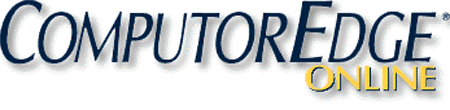
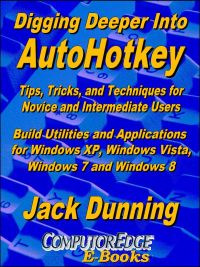
Digging Deeper into AutoHotkey
"Tips, Tricks, and Techniques for Novice
and Intermediate AutoHotkey Users"
AutoHotkey makes learning to
write Windows apps easy for anyone who desires to make their computing
life simpler. In fact, getting started in the free AutoHotkey software
is so easy that it's the fastest way to learn how to make Windows more
productive. You'll be amazed at how quickly you can add AutoCorrect to
your writing and speed up your work with Hotkeys. If you can open
Windows Notepad, then you can create your own quick, yet powerful apps.
Jack's goal in this book is to help the novice and intermediate script
writer grow more familiar with AutoHotkey and its power through
demonstrating real-world applications. The more someone understands the
nuances of a scripting language, the easier it is to write simple
applications. While the AutoHotkey Command listings on the Web
technically give you everything that you need to write a script, the
commands don't always work the way you may expect. Jack has tested
everything in this book and explains how each scripts actually works
(plus he highlights his mistakes with those commands).
While the most used AutoHotkey commands and techniques are included in
this book, it is not a regurgitation of the list of AutoHotkey
Commands. Everything is aimed at getting results, although the book is
indexed by chapter for quicker reference. There are numerous graphic
images included to highlight the scripts.
Each chapter in this book builds on the previous chapters and the book
"A Beginner's Guide to AutoHotkey". Therefore, if you're brand new to
script writing and AutoHotkey, it may be useful to start with the
"Beginner's Guide," then dig into the first chapter of this and work
your way through the process. If you're experienced with other
languages, then jumping around for ideas may suit you. Since this is
not specifically a reference book, Jack indexed the chapters making it
easier to find specific AutoHotkey commands and techniques.
The first part of the book, "A Few Quick Tricks in AutoHotkey and
Window Spy," includes a number of tips and short apps for the novice
AutoHotkey script writer. Each chapter includes specific AutoHotkey
techniques while offering tricks which can be put to use immediately.
Part II, "The Zen of Writing AutoHotkey Scripts," travels the holistic
process of script writing while developing an app using the AutoHotkey
dropdown menu to snap and resize windows on the Windows Desktop. Each
AutoHotkey command used is explained in detail. Plus, an app to bring
lost windows into view is analyzed.
Not every Windows program has built in backup. In Part III, "AutoHotkey
for Quick Backup of Your Work, Anywhere, Anytime!," There are
AutoHotkey techniques which can be used to protect your work--even when
working on the Web.
Do you use Web browsers to do research? Make the data and URL
collection process easier with the ideas found in Part IV, "Collect
Data in One Pot." A free Scratchpad app (by another script writer) is
discussed for its learning points.
Who needs the Start Menu in Windows 8? Or in Windows 7, or XP, for that
matter? In Part V, "Quick Launch Links and Menus," there are two
different approaches to creating Start Menu-like pop-ups. Jack still
uses his AutoHotkey QuickLinks app which quickly navigates and loads
favorite programs and Web pages. It's easy to set up and modify the
QuickLinks code. There are even tips for adding the menu to the Windows
Taskbar System Tray.
Microsoft Word has some pretty good autocorrection for commonly
misspelled words. Now, with the AutoHotkey scripts found in Part VI,
"AutoCorrect for All Windows Apps and AutoUpdating AutoHotkey on
Multiple Computers," you can add all the same autocorrection (and more)
to all of your Windows programs and Web pages. Plus, learn how to
automatically update all of your AutoHotkey script on all of your
computers with Dropbox.
The Reminder app discussed in Part VII, "Building the Reminder App Step
by Step," started as a quick pop-up for an appointment later in the
same day. The script writing process added a speaking voice reading the
message and ultimately saves the reminder to disk.
In the last few chapters, Part VIII, "Introduction to Databases,
Calculating Ages, and Formatting Problems," Jack demonstrates how an
INI file can be used as a database. A comprehensive age calculation
function is introduced. The confusing formatting and placement options
for AutoHotkey controls in a GUI (Graphic User Interface).
Digging Deeper Into AutoHotkey (preferred,
EPUB format for iPad, Android, and computers; MOBI for Amazon Kindle;
and PDF for printing) is comprised of updated, reorganized and indexed
columns from ComputorEdge is now available. Since
the columns were not all written in a linear fashion, the book has been
reorganized and broken up into parts by topic. The book is not for the
complete beginner since it builds on the information in A Beginner's Guide to AutoHotkey.
However, if a person is reasonably computer literate, they could go
directly to this book for ideas and techniques without the first book.
(Also available from Amazon for the Kindle and Kindle
software on other devices.)
For an EPUB (iPad, NOOK, etc.) version of
Digging Deeper into AutoHotkey click here!
For a PDF version for printing on letter
size paper for inclusion in a standard notebook of Digging Deeper into
AutoHotkey click here!
(Also, MOBI
format for Kindle is available from ComputorEdge Books, as well as,
from Amazon for
the Kindle and Kindle
software on other devices.)
The Table of Contents "Digging Deeper into AutoHotkey"
Introduction to Even More AutoHotkey Script Writing
"AutoHotkey is more than just a few hotkey substitutions."
While
there are many simple uses for AutoHotkey, it can be so much more as
long as you take the right approach to writing your scripts.
Part I: A Few Quick Tricks in AutoHotkey and Window Spy
"Nine chapters of simple AutoHotkey applications, plus the AutoIt Window Spy utility."
For
the novice there are a number of quick app which make AutoHotkey
immediately useful. These tips can be used on their own or in other
AutoHotkey scripts. Plus, the AutoIt Window Spy utility is introduced
for finding mouse click coordinates and identifying windows and
controls by name.
Chapter One: Add Currency Symbols and More to Your Keyboard!
"A Windows tip for adding special characters to your editing. . .and then make it quicker with AutoHotkey."
Bring
Pennies (¢), British Pounds (£), Euros (€), Degrees (°), Plus or Minus
signs (±), and much more to your keyboard with Windows Character Map
and single lines of AutoHotkey code.
Chapter Two: Adding Curly Quotes and Brackets to Any Document
"This AutoHotkey trick demonstrates how to surround any text anywhere with anything."
Whether
quoting from a Web page or adding parenthetical remarks, AutoHotkey
makes it easier to surround the text in a document or edit window.
Chapter Three: Tip for Long E-Mail Addresses
"There is no need to constantly type those long e-mail addresses."
If you have long e-mail addresses then this AutoHotkey tip will make your life easier.
Chapter Four: Always-on-Top Window Tip
"A tip for putting any window always-on-top...and off again."
The one-line AutoHotkey always-on-top script is a must-have for Windows Calculator and Sticky Notes.
Chapter Five: A Tip for Mild Dyslexia, Swapping Letters
"Here's a trick for swapping two mistyped letters."
A quick app for swapping two letters could help those of us who make typos.
Chapter Six: Do a Google Search from Any Program!
"Do a quick Web search!"
This
is cool! Here is a short, simple AutoHotkey script that allows you to
search the Web from any program or window. Anyone can do it!
Chapter Seven: The Disappearing Taskbar Trick
"Even the Windows Taskbar can be put away with the stroke of a key."
While this trick may not be the most useful, it does give insight into how AutoHotkey works.
Chapter Eight: Make the Insert and Caps Lock Keys Useful and the Missing Windows Key Solution
"Not all keyboards are alike. Here's how to deal with it."
Whether
you're an accountant who wants a tab key closer to the number pad or
there's no Windows key on your keyboard, AutoHotkey has a solution.
Chapter Nine: A Simple Way to Automate Any Windows Program with (or without) Mouse Movement
"An AutoHotkey script for speeding up any Windows program menu action, plus use a hotkey to simulate mouse movement."
Tired
of navigating menus just to do something simple? Automate it in any
Windows program with a single line AutoHotkey script. Not only can
AutoHotkey automate keystrokes, but it can also simulate mouse movement
and clicks.
Chapter Ten: AutoIt Window Spy for Identify Window Names and Coordinates
"Window Spy is possibly the most important utility to use when writing AutoHotkey scripts."
AutoIt
Window Spy will give you everything you need to know about the window's
inner workings and hidden mechanisms you need to know when writing
AutoHotkey scripts.
Part II: The Zen of Writing AutoHotkey Scripts
"AutoHotkey script writing is a process which does not necessarily go in a straight line."
This
section of Digging Deeper into AutoHotkey has a two-part purpose. The
first is to show new script writers how the process really works. If
there are programmers who get it right the first time, I don't know any
of them. The second part acquaints you with how AutoHotkey moves,
positions and resizes windows, plus a script for finding hidden (off
the screen) windows.
Chapter Eleven: The Zen of the Script Writing Process (Part 1): Snapping Windows
"Writing AutoHotkey scripts that work...eventually! Moving, positioning and resizing windows in Windows."
Programming
is a process of trial and error. By doing the work one piece at a time,
anyone can successfully write a script. In this first part a script for
window resizing and moving is studied.
Chapter Twelve: The Zen of the Script Writing Process (Part 2): Snapping Windows
"Writing AutoHotkey Scripts that Work...Eventually!"
Jack
continues writing an AutoHotkey script for moving and resizing windows
by learning the Windows screen coordinate system and adding the action.
Chapter Thirteen: Finding Lost Windows with AutoHotkey
"The Answer to a Question about Bringing Back a Lost Window with AutoHotkey"
While it may be rare that an open window can't be found, there are ways in AutoHotkey to locate and move all open windows.
Part III: AutoHotkey for Quick Backup of Your Work, Anywhere, Anytime!
"Learn how to create your own backup program while creating and writing text files."
One
of the most important Windows tools is one that backs up your current
work, even when editing on the Web. In Part III Jack writes an
AutoHotkey script that not only saves data but shows you how to create
and write text files.
Chapter Fourteen: Protect Against the Pain of Losing Your Computer Work
"A simple AutoHotkey script for temporary backup of new text whether on the Web or working locally."
"Suddenly
your computer locks up or the power goes out for a split second. Your
heart sinks as you realize that you've lost everything you were working
on."
Chapter Fifteen: Incremental Backup to Protect Your Computer Work
"An AutoHotkey System for Saving Changing Versions of Your Files"
Many
programs include incremental backup so you can recover earlier versions
of your work. Now you can have that protection everywhere instantly
with AutoHotkey.
Part IV: Collect Data in One Pot
"This handy AutoHotkey trick for copying from one window to another is a must have for anyone who collects Web information."
Not
only will you learn how to quickly collect data, but a free AutoHotkey
Scratchpad app by another script writer is introduced as an example of
what AutoHotkey can do. It uses an INI file to save setup parameters.
Chapter Sixteen: How to Collect Web Page Text, Web Addresses, and Other Info for Research in One Pot
"With AutoHotkey you can build a tool for collecting data."
This
tool for collecting text from Web pages, e-books, documents or any
other source is helpful to reporters, students, business people,
researchers, or anyone else who needs to work from multiple sources.
Chapter Seventeen: A Free Scratchpad App
"Scratchpad is a simple, quick, free app that makes it easy to take notes."
While
you could save notes to an open Notepad window, Scratchpad by Desi
Quintans has the advantage of popping up and disappearing quickly at
the stroke of a key combination.
Chapter Eighteen: Instant Paste in Scratchpad and Using INI Files
"How to use an AutoHotkey instant paste technique and saving AutoHotkey app values in an INI file."
Copy
quotes into Scratchpad without changing windows, plus how to use an INI
file to save key parameters and variables in AutoHotkey scripts.
Part V: Quick Launch Links and Menus
"Two
different AutoHotkey techniques for adding Start windows and menus to
your Windows computer, plus compiling AutoHotkey scripts to EXE files."
See
how to use both AutoHotkey GUI windows and the MENU command to create
pop-up menus for launching your most used programs and opening favorite
Web sites. Plus, adding specialized menus to the System Tray and
compiling new icons.
Chapter Nineteen: Make Your Own Start Pop-up for Windows
"Add a new Start window to any version of Windows including Windows 8!"
Missing
the Start Menu in Windows 8 or want to do more with any version of
Windows? Now you can create your own tailored Start window for any of
your Windows computers with AutoHotkey.
Chapter Twenty: A Free QuickLinks Windows App from Jack
"All Your favorite programs, Web sites and documents are only a click away."
Jack
offers a simple, easy to use, free app which can replace both the
Windows Taskbar and Start Menu links (even in Windows 8). Guaranteed
safe. Jack should know. He wrote it.
Chapter Twenty-one: How to Build a Pop-up Menu for Programs, Web Sites and Files
"Reading files from folders to build a menu structure with AutoHotkey."
Jack discusses how his new app QuickLinks was written with a short AutoHotkey script.
Chapter Twenty-two: Tweaking the QuickLinks AutoHotkey Script
"A
reader's question prompts a look at improving AutoHotkey scripts by
adding QuickLinks to the System Tray icon right-click menu."
What
if your keyboard doesn't have a Windows key? Here are some simple
modifications to the AutoHotkey scripts. Plus compiling AHK scripts
into EXE files that run on any Windows computer.
Part VI: AutoCorrect for All Windows Apps and AutoUpdating AutoHotkey on Multiple Computers
"Add the automatic correction of commonly misspelled words to all of your Windows computers."
AutoCorrect
is one of the most valuable AutoHotkey apps. It works across all
Windows programs and Web browsers. If you add Dropbox, then you can
keep it updated on all of your Windows computers.
Chapter Twenty-three: Add AutoCorrect to Your Windows PC
"For people who fall victim to typos and common misspellings."
Microsoft
Word offers AutoCorrect, but now you can add it to all of your other
Windows software and Web browsing. You can even add your own personal
pet peeves to the list.
Chapter Twenty-four: Adding More to AutoCorrect
"Anyone can add needed keys and other special characters to AutoCorrect."
An AutoHotkey tip for novice script writers to add that needed special character to their techniques for improving AutoCorrect.
Chapter Twenty-five: Updating Programs on Multiple Computers
"A trick for replacing program files on computers with Dropbox."
You
are writing and compiling your AutoHotkey scripts on one computer, but
using the compiled EXE programs on a number of other Windows computers.
Here's how to use Dropbox for a no-hassle way to keep all the connected
computers updated.
Part VII: Building the Reminder App Step by Step
"Starting out as a quick same-day reminder, this app slowly gets more robust."
The
Reminder app is a quick way to set up a text pop-up cue with an audio
reading component. Follow the evolution of this AutoHotkey script.
Chapter Twenty-six: A Cool Little Appointment Reminder for Windows
"Don't forget those scheduled meetings you can't afford to miss!"
AutoHotkey's
flexibility is demonstrated with a script which sets up a personal
reminder in Windows that breaks through the haze.
Chapter Twenty-seven: Lonely? Make Your Computer Talk to You!
"Add many cool features to your Windows computer with the free NirCmd utility."
NirCmd
is a free command line utility which can open and close your DVD trays,
hide the clock on the Taskbar, make your computer read to you, and much
more.
Chapter Twenty-eight: A Talking Reminder for Windows
"Add the NirCmd Speak command to the AutoHotkey Reminder app."
Now
you can make your AutoHotkey Reminder app read your appointment out
loud. Plus, there's a better way to calculate time/date differences in
AutoHotkey (EnvAdd).
Chapter Twenty-nine: Extending the Reminder AutoHotkey Script Beyond 24 Hours
"Add a calendar and default the date/time GUI to the current time, plus limit the reminder to future dates and time."
Why
not a reminder program which schedules for more than the next 24 hours?
Plus, default the GUI to the current date and limit your reminders to
the future.
Chapter Thirty: Solving More AutoHotkey Reminder Script Issues
"Correcting a time calculation error, check for voice support, disabling the Escape key, and RETURN key problem."
There
is another error in the time calculation, plus what happens if there is
no voice support. We need to disable the Escape key, and an accidental
pressing of the RETURN key dismisses the reminder.
Chapter Thirty-one: Adding Reminder Setup to System Tray Saving the Reminder to a File
"Adding setup to System Tray and how to make the Reminder app last for days with an INI file."
Corrections
and enhancement for the Reminder app which teach more valuable
AutoHotkey techniques, including adding Reminder setup to the System
Tray icon and saving your reminder to disk.
Chapter Thirty-two: Check for Voice, Turn It On and Off, and Change the Cursor
"Is NirCmd installed?; turning voice on and off; and change the cursor to a pointing press finger."
In this wrap up of the current state of the Reminder script, features are added to make the app a little more useable.
Part VIII: Introduction to Databases, Calculating Ages, and Formatting Problems
"A quick app which calculates the age of grandkids uses an INI database and special time calculation function."
While
introducing an age calculation function, an INI file is used as a
database of grandchildren. The formatting and placement of controls in
a GUI object is explained.
Chapter Thirty-three: A GrandKid's Age Calculating App
"Remembering your grandchildren's ages with an INI database."
Here is how to write an app with a simple AutoHotkey database to remember how old your grandkids are.
Chapter Thirty-four: The Age Calculating Function
"A function for dealing with the complications of calculating years, months and days since birth."
For the AutoHotkey obsessed user, the function for age calculation is explained.
Chapter Thirty-five: Text Formatting in GUIs
"Text positioning options in AutoHotkey GUI windows explained."
AutoHotkey has tools for positioning and sizing controls in AutoHotkey windows, but you need to understand how they work.
Index to the E-Book "Digging Deeper into AutoHotkey"
::, hotkey substitution, Chapter Eight, Chapter Twenty-three
:*:, hotkey substitution * option, Chapter Twenty-three
%, expression evaluation with single %, Chapter Thirteen, Chapter Twenty-eight
%, variable value (percent signs %), Chapter Twelve, Chapter Thirteen, Chapter Fifteen
# Commands, Chapter Thirty
#IfWinActive command, Chapter Thirty
#SingleInstance, Chapter Thirty-three
A—Index to "Digging Deeper"
A_Index, Chapter Thirty-three
A_Now (current time), Chapter Fifteen, Chapter Twenty-six, Chapter Twenty-nine
A_LoopFileName, Chapter Twenty-one
A_ThisMenu, Chapter Twenty-one
A_ThisMenuItem, Chapter Twenty-one
A_ThisMenuItemPos, Chapter Twenty-one
A_UserName, Chapter Fourteen, Chapter Fifteen, Chapter Nineteen, Chapter Twenty-one
Active window, Chapter Twelve
Adding a Help window (Scratchpad script), Chapter Seventeen
Adding audio with NirCmd, Chapter Twenty-seven, Chapter Twenty-eight
Adding menu items to System Tray, Chapter Twenty-two
Adding quotes and brackets, Chapter Two
Adding Special Symbols in Windows with Character Map, Chapter One
Adding speech, Chapter Twenty-eight
Adding text together (concatenate), Chapter Five
Adding to an AutoHotkey control, Chapter Eighteen
Age calculation, Chapter Thirty-four
Ahk_class Shell_TrayWnd, Chapter Twelve
Always-on-top, Chapter Four, (Scratchpad script), Chapter Seventeen
Array index (A_Index), Chapter Thirteen, Chapter Thirty-three
Array variable, Chapter Thirteen
Audio, adding with NirCmd, Chapter Twenty-seven, Chapter Twenty-eight
AutoHotkey commands
AutoHotkey key, mouse buttons and joystick list, Chapter Eight
Automating AutoHotkey app launch at startup, Chapter Twenty-three, Chapter Twenty-five
Automating Windows programs, Chapter Nine
AutoCorrect app, Chapter Twenty-three, Chapter Twenty-four
B—Index to "Digging Deeper"
Backup scripts, Chapter Fourteen, Chapter Fifteen
Backup, incremental, Chapter Fifteen
Breaking lines of code, Chapter Nineteen
C—Index to "Digging Deeper"
Calculating, if leap year, Mod(), Chapter Thirty-four
Calculating time, EnvSub, Chapter Twenty-eight
Change button names, Chapter Thirty
Change a keyboard key, Chapter Eight
Change the System Tray icon, Chapter Twenty-two
Character Map, adding special symbols in Windows with, Chapter One, Chapter Twenty-four
Check for program installation, NirCmd, Chapter Thirty
Click command, Chapter Nine, Chapter Fourteen, Chapter Fifteen
Click coordinates, finding, Chapter Ten
Clipboard variable, Chapter Two, Chapter Five, Chapter Fifteen
Comments in scripts (;), Chapter Sixteen
Common misspellings in English, Chapter Twenty-three
Compiling AHK scripts, Chapter Twenty-two
Concatenate operator, Chapter Five
Concatenating (adding) strings (text), Chapter Thirteen, Chapter Thirty-five
Concatenating, self-concatenating operator (.=), Chapter Thirteen
Continue command, Chapter Twenty-one
Continuing lines of code, Chapter Nineteen
Control names, finding, Chapter Ten
ControlSend command, Chapter Sixteen, Chapter Eighteen
ControlSetText, Chapter Thirty
Convert .ahk to .exe utility, Chapter Twenty-two
Coordinate system (x,y), screen and window location, Chapter Twelve
Copy text to another window, Chapter Sixteen
Creating an AHK file, Chapter Fourteen
Critical command, Chapter Fourteen
D—Index to "Digging Deeper"
Database, simple AutoHotkey, Chapter Thirty-three
Date/time specific GUI command, Chapter Twenty-six, Chapter Thirty-one
Date/time, limited range, Chapter Twenty-nine, Chapter Thirty-one
Debugging, MsgBox command for, Chapter Eleven
Disable hotkey combinations temporarily, Chapter Thirty
Disable key in active window, Chapter Thirty
Disabling keyboard keys, Chapter Eight, Chapter Thirty
Disappearing Taskbar Trick, Chapter Seven
Displaying program icons,, Chapter Nineteen
DllCall, Chapter Thirty-two
Dropbox, for updating computers (file sharing), Chapter Twenty-five
Dropdown menu, Chapter Eleven
DropDownList, Chapter Eleven, Chapter Thirteen
E—Index to "Digging Deeper"
E-mail address input, Chapter Three
EnvAdd and EnvSub, difference in time calculation, Chapter Twenty-eight, Chapter Thirty-four
EnvSub command, Chapter Twenty-six, Chapter Twenty-eight, Chapter Thirty, Chapter Thirty-four
Escape character (`) (`), Chapter Fifteen, Chapter Sixteen
EXE, compiling from AHK scripts, Chapter Twenty-two
EXIT, Chapter Twenty-six
Exiting an AutoHotkey app with the System Tray icon, Chapter Twenty-three
F—Index to "Digging Deeper"
FileAppend command, Chapter Fourteen, Chapter Fifteen
FileCreateDir command, Chapter Fifteen, Chapter Twenty-one
FileDelete command, Chapter Fourteen, Chapter Eighteen
Files, hidden and system, Chapter Twenty-one
Finding control and button names, Chapter Ten
Finding window names, Chapter Ten
Folders, looping through files, Chapter Twenty-one
Forcing an expression (%), Chapter Twenty-eight
FormatTime command, Chapter Twenty-six, Chapter Thirty-three
Formatting, GUI, Chapter Eleven, Chapter Nineteen
Formatting options chart, GUI, Chapter Thirty-five
Formatting text, Chapter Thirty-five
Function, HowOld(), Chapter Thirty-three, Chapter Thirty-four
Functions described, what are they?, Chapter Thirty-four
G—Index to "Digging Deeper"
Global variable, Chapter Thirty-four
GoSub command, Chapter Thirty-one
GoSub (Scratchpad script), Chapter Seventeen
GrandKids app, (script), Chapter Thirty-three
GUI (Graphic User Interface) command, Chapter Eleven, Chapter Nineteen, Chapter Twenty-six, Chapter Twenty-nine
GUI, displaying current time and date, Chapter Twenty-nine, Chapter Thirty-one
GUI formatting, Chapter Eleven, Chapter Nineteen
GUI control positioning and sizing options, Chapter Thirty-five
GuiClose:, (window event label), Chapter Twelve
GuiControl command, Chapter Thirteen, Chapter Eighteen, Chapter Twenty-six, Chapter Thirty-two
Gui, Add, Chapter Nineteen, Chapter Twenty-six
Gui, Add, Picture, Chapter Nineteen
Gui, Button control, Chapter Nineteen, Chapter Twenty-six
Gui, Font, Chapter Nineteen, Chapter Twenty-six, Chapter Thirty-two
Gui, Show, Chapter Nineteen, Chapter Twenty-six, Chapter Twenty-six, Chapter Thirty-three
H—Index to "Digging Deeper"
Hotkey command, Chapter Thirty
Hotkey, IfWinActive, Chapter Thirty, Chapter Thirty-one
Hotkeys list, Chapter Sixteen
Hotstrings in AutoHotkey section, Chapter Three
Hotstring substitution options (:*:), Chapter Three
I—Index to "Digging Deeper"
Icons, displaying in AutoHotkey, Chapter Nineteen
IF command, Chapter Twelve, Chapter Thirteen, Chapter Twenty-one, Chapter Twenty-six, Chapter Thirty-two, Chapter Thirty-four
IF statement, one-line, Chapter Thirty-four
IfExist conditional, Chapter Fourteen, Chapter Eighteen, Chapter Thirty, Chapter Thirty-one
IfNotExist command, Chapter Fifteen, Chapter Twenty-one
IfWinActive command (#), Chapter Thirty
IfWin[Not]Exist command, Chapter Sixteen, Chapter Thirty, Chapter Thirty-two
INI file sections, Chapter Thirty-three
INI file keys, Chapter Thirty-three
IniRead, Chapter Eighteen, Chapter Thirty-one, Chapter Thirty-two, Chapter Thirty-three
IniWrite, Chapter Eighteen, Chapter Thirty-one, Chapter Thirty-two, Chapter Thirty-three
IniDelete, Chapter Eighteen
INI files, Chapter Eighteen, Chapter Thirty-three
Installing AutoHotkey, Chapter Twenty-three
Instant paste to Scratchpad, Chapter Eighteen
K—Index to "Digging Deeper"
Keyboard, change a key, Chapter Eight
Keyboard, disabling a key, Chapter Eight
Keyboard, adding a key (), Chapter Eight
L—Index to "Digging Deeper"
Labels, subroutines, Chapter Nineteen, Chapter Twenty-one, Chapter Twenty-six, Chapter Twenty-eight, Chapter Thirty-two
Launching Web sites in a browser, Chapter Nineteen
List open windows (WinGet, OpenWindow, List), Chapter Thirteen
Local variables, Chapter Thirty-four
LOOP (files & folders) command, Chapter Twenty-one, Chapter Thirty-three
LOOP command, Chapter Thirteen
Loop within a loop, Chapter Twenty-one
M—Index to "Digging Deeper"
Menu, add to System Tray, Chapter Twenty-two, Chapter Thirty-one
Menu, disable System Tray item, Chapter Thirty-one
Menu, remove (and add) standard items in System Tray, Chapter Twenty-two
Menu, selection, Chapter Eleven
Menu command, Chapter Twenty, Chapter Twenty-one, Chapter Twenty-two
Mod(), remainder function, Chapter Thirty-four
Modulo, Chapter Thirty-four
Mouse, simulate, Chapter Nine
Mouse click coordinates, finding, Chapter Ten
MouseGetPos, Chapter Twelve
Moving windows, Chapter Eleven
MsgBox, Chapter Thirteen, Chapter Twenty-six, Chapter Twenty-nine, Chapter Thirty
MsgBox command for debugging, Chapter Eleven, Chapter Thirteen
MsgBox Options, Chapter Thirty
N—Index to "Digging Deeper"
NirCmd Windows utility, Chapter Twenty-seven, Chapter Twenty-eight, Chapter Thirty-two
O—Index to "Digging Deeper"
OnMessage() command function, Chapter Thirty-two
Open windows, List (WinGet), Chapter Thirteen
P—Index to "Digging Deeper"
Padding strings, Chapter Thirty-four
Parsing dates, Chapter Thirty-four
Pop-up menu (QuickLinks), Chapter Twenty-one
Program Manager (Windows Desktop), Chapter Twelve
Properties window, Chapter Nineteen
Q—Index to "Digging Deeper"
QuickLinks, add to System Tray, Chapter Twenty-two
QuickLinks AutoHotkey app, Chapter Twenty, Chapter Twenty-one
R—Index to "Digging Deeper"
"Reload This Scrip", Chapter Eleven
Remainder function, Mod(), Chapter Thirty-four
Reminder app, Chapter Twenty-six
Removing special characters (\ and :), Chapter Fifteen
Replacing Windows 8 Start Menu, Chapter Nineteen, Chapter Twenty
Resizing, windows, Chapter Eleven
Return command, Chapter Fifteen, Chapter Nineteen
Run command, Chapter Six, Chapter Sixteen, Chapter Nineteen, Chapter Twenty-eight, Chapter Thirty-two
Run, NirCmd, Chapter Twenty-eight
S—Index to "Digging Deeper"
Saving a file on exit (Scratchpad script), Chapter Seventeen
Saving data, Chapter Eighteen
Scratchpad by Desi Quintans, Chapter Seventeen
Screen and window location system, (coordinates x,y), Chapter Twelve
Search Web, Chapter Six
Section in GUI formatting, Chapter Thirty-five
Selection menu, Chapter Eleven
Send command, Chapter Two, Chapter Six, Chapter Fourteen, Chapter Fifteen, Chapter Eighteen
SetTimer, Chapter Twenty-six, Chapter Twenty-eight, Chapter Thirty
Sleep command, Chapter Fourteen, Chapter Fifteen
Send command, Chapter Sixteen
SendInput, Chapter One, Chapter Five, Chapter Nine, Chapter Twenty-four
Sharing AutoHotkey files with Dropbox, Chapter Twenty-five
Shell_TrayWnd (ahk_class), Chapter Twelve
Sleep command, Chapter Two, Chapter Five, Chapter Six
Special symbols, adding in Windows with AutoHotkey, Chapter One
Fifteen
Start Menu, make your own, Chapter Nineteen
Startup folder, automate AutoHotkey script launch, Chapter Twenty-three, Chapter Twenty-five
Stop a running AutoHotkey app, Chapter Twenty-three
Strings, adding together (concatenate), Chapter Five
StringReplace command, Fifteen
Submenu, Chapter Twenty-one
Submit button, GUI, Chapter Twenty-six, Chapter Twenty-eight
Subroutines, (labels), Chapter Nineteen, Chapter Twenty-one
Substitution (::), AutoHotkey, Chapter Eight, Chapter Twenty-three
SubStr function, Chapter Five, Chapter Thirty-four, Chapter Thirty-five
SubStr, parsing dates, Chapter Thirty-four
SubStr, using to pad characters (left or right)
System Tray, adding right-click menu, Chapter Twenty-two
System Tray, change icon, Chapter Twenty-two
System Tray, removing (and adding) standard menu items, Chapter Twenty-two
System Tray icon, Chapter Eleven
T—Index to "Digging Deeper"
Tabs, (`t), Chapter Thirty-five
Ternary Operator, one-line IF statement, Chapter Thirty-four
Text, adding together (concatenate), Chapter Five
Time, current (A_Now), Chapter Fifteen, Chapter Twenty-six
Time difference calculation, Chapter Twenty-six, Chapter Thirty-four
Time, FormatTime command, Chapter Twenty-six
Time/date specific GUI command, Chapter Twenty-six, Chapter Twenty-nine
Toggle routine, Chapter Twenty-one, Chapter Thirty-two
U—Index to "Digging Deeper"
Understanding formatting GUI controls, Chapter Thirty-five
V—Index to "Digging Deeper"
Variable, array, Chapter Thirteen
Variable value (percent signs %%), Chapter Twelve
Visible, toggling a window (Scratchpad script), Chapter Seventeen
W—Index to "Digging Deeper"
Web search, Chapter Six
Wildcards, Chapter Twenty-one
Window name, finding, Chapter Ten
Window Spy, AutoIt3, Chapter Eighteen, Chapter Ten
Windows, moving, Chapter Eleven, Chapter Twelve, Chapter Thirteen
Windows, resizing, Chapter Eleven, Chapter Twelve
Windows Desktop (Program Manager), Chapter Twelve
WinActivate, Chapter Thirteen, Chapter Sixteen, Chapter Thirty
WinGet command, Chapter Thirteen
WinGetClass, Chapter Thirteen
WinGetPos, Chapter Twelve, Chapter Eighteen
WinGetTitle command, Chapter Twelve, Chapter Fifteen
WinHide, Chapter Seven, Chapter Thirteen
WinMove command, Chapter Twelve, Chapter Thirteen, Chapter Eighteen
WinSet command, Chapter Four
WinShow, Chapter Seven
WinWaitActive, Chapter Sixteen
Jack's
second AutoHotkey book, Digging Deeper Into AutoHotkey (preferred,
EPUB format for iPad, Android, and computers; MOBI for Amazon Kindle;
and PDF for printing) is comprised of updated, reorganized and indexed
columns from ComputorEdge is now available. Since
the columns were not all written in a linear fashion, the book has been
reorganized and broken up into parts by topic. The book is not for the
complete beginner since it builds on the information in A Beginner's Guide to AutoHotkey.
However, if a person is reasonably computer literate, they could go
directly to this book for ideas and techniques without the first book.
(Also available from Amazon for the Kindle and Kindle
software on other devices.)
For an EPUB (iPad, NOOK, etc.) version of
Digging Deeper into AutoHotkey click here!
For a PDF version for printing on letter
size paper for inclusion in a standard notebook of Digging Deeper into
AutoHotkey click here!
|
